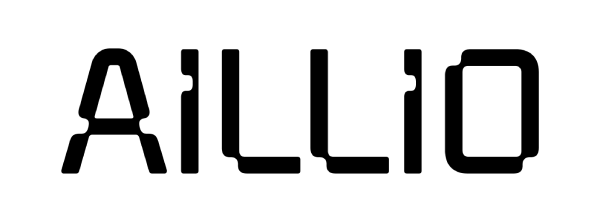Recipes
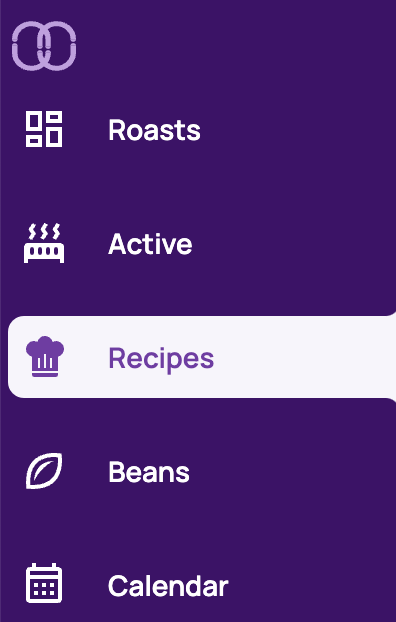
From the Recipes you can manage your collection of Roast Recipes.
Here you can:
- Create a Roast Recipe from scratch
- Modify existing Roast Recipes
- Use/Run a Roast Recipe
- View your Roast Recipe stash
What is a Roast Recipe?
A Roast Recipe is essentially a set of "IF-THEN" conditions that trigger over the course of a roast, so that you can automatically roast beans without any need for manual input.
Roast Recipes are useful for a number of reasons:
Developing standard approaches for new coffees.
Many roasters employ default “go-to” methods for new beans. For instance, you may have a standard method of sample roasting naturally processed coffees. Roast Recipes allow you to repeat these standard approaches automatically, freeing up your cognitive resources to focus on other aspects of the roast.
Roasting with greater precision.
After roasting a new bean, you can use Roast Recipe's automatic playback features to tweak the first roast's profile very precisely for A/B testing in order to perfect your technique. Because you can make these small (or big!) changes ahead of time before running them automatically, you can focus on the roast itself rather than worry about missing a key moment/change, as you would while roasting manually.
Sharing and learning.
Roast Recipes sync with Roast.World where you can view and download what others are doing. You can search for specific types of Roast Recipes, such as light roasts for natural coffees. You can also visit www.aillio.com/recipes for official Roast Recipes to get you started.
Your Recipe's Ingredients: Preheat, Triggers, and Actions
Preheat
It almost goes without saying that Roast Recipes include a specific preheat temperature. (But we're saying it anyway!)
Triggers and Actions
Triggers are the "IF" in the Roast Recipe's "IF - THEN" logic flows. They come in two varieties: Time and Temperature.
If you wish to trigger a specific action after a specific amount of time has elapsed during a roast, you can use time triggers.
If you wish to trigger a specific action after the bean mass has reached a specific temperature as measured by either the IBTS or the bean probe, you can use temperature triggers.
Actions are the "THEN" in Roast Recipe "IF - THEN" logic flows. They either indicate changes to Power, Fan, and Drum settings, or they can also indicate a pop-up window roast notification. These notifications can remind you to, for instance, take a whiff from your tryer, begin listening for first crack, or to drop the beans when the roast is finished.
List View
The layout of the Recipes tab-view is similar to that of the Roasts tab-view with a list view that includes both My Recipes and Stashed Recipes, as well as a Filters button lets you apply filters to only show Roast Recipes that fit your specifications.
In addition to providing basic information about each Roast Recipe at a glance, the list views also includes an additional Actions Menu on the far right, marked by three vertical dots.
From this Actions Menu you can access additional features such as:
- Clone a Roast Recipe - Create a copy of an existing Roast Recipe that you can edit the details of. Useful for preparing iterations with minor changes.
- Delete a Roast Recipe - Exactly as it sounds.
- Mark a Roast Recipe as Private - Exactly as it sounds.
Running a Roast Recipe from List View
To begin a new roast using a Roast Recipe, simply press the Play button under the Start Recipe column. This will begin the preheating and automatically take you to the Active tab-view.
Recipe View
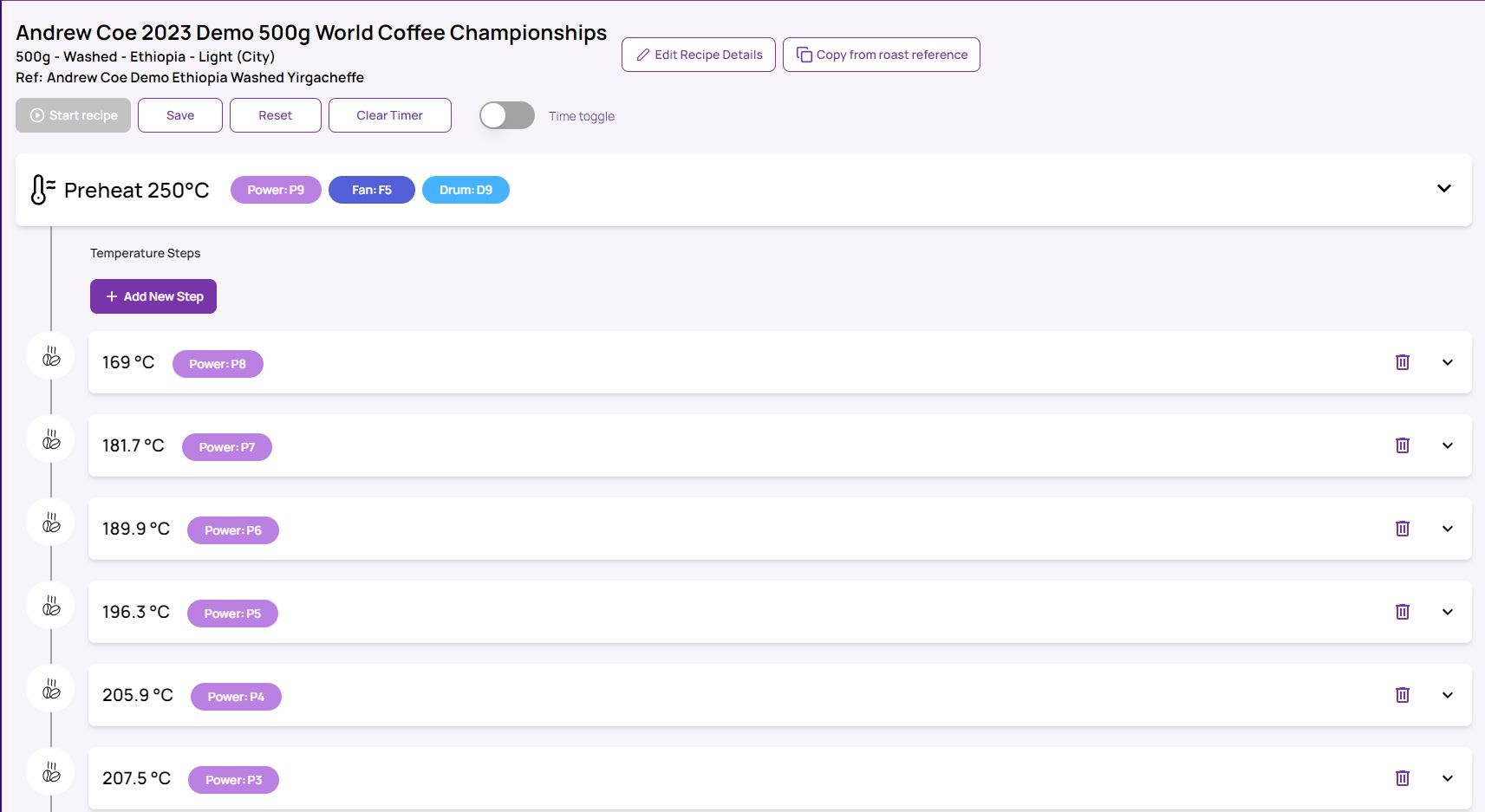
From the "Recipe View" you can:
- View the steps and details of a Roast Recipe
- Add, Delete, or Modify existing Roast Recipe steps and details
- Create a Roast Recipe from Scratch
There are three ways to enter the Recipe View:
- Clicking on the
Create Recipebutton within the List View and beginning the process of Creating a Roast Recipe from Scratch - Clicking on the name of a Roast Recipe within the List View.
- Choosing
Create Recipefrom theAction Menudropdown available for previous roast profiles within the Roasts tab-view's list. This will allow you to Create a Roast Recipe from a Roast.
Creating a Roast Recipe from Scratch
To demonstrate how to create a Roast Recipe from scratch, we will use the recommended settings for a 350g roast taken from the manual. Please note that all the triggers are based on IBTS temperature, rather than time.
Roast Recipe Example: 350g
The following roast should finish in about 10 minutes or less.
Roast Level: Light
Weight: 350 grams
Preheat: 220ºC
Charge Settings: Power 7, Fan 2, Drum 9
Infrared Bean Temp@120ºC: Power 6, Fan 3
Infrared Bean Temp@165ºC: Power 5
Infrared Bean Temp@190ºC: Power 4
Infrared Bean Temp@200ºC: Fan 4
First Crack Begins @196–204ºC
45–90 seconds after First Crack: End the Roast
Beginning the Process and New Recipe Details
Clicking on the Create Recipe button within the List View will begin the process of Creating a Roast Recipe from Scratch
First give it a name, any notes you may want to refer to, and the intended roast degree and batch size (green weight). (The batch size is particularly important!) You may also include the process and origin country if you like.
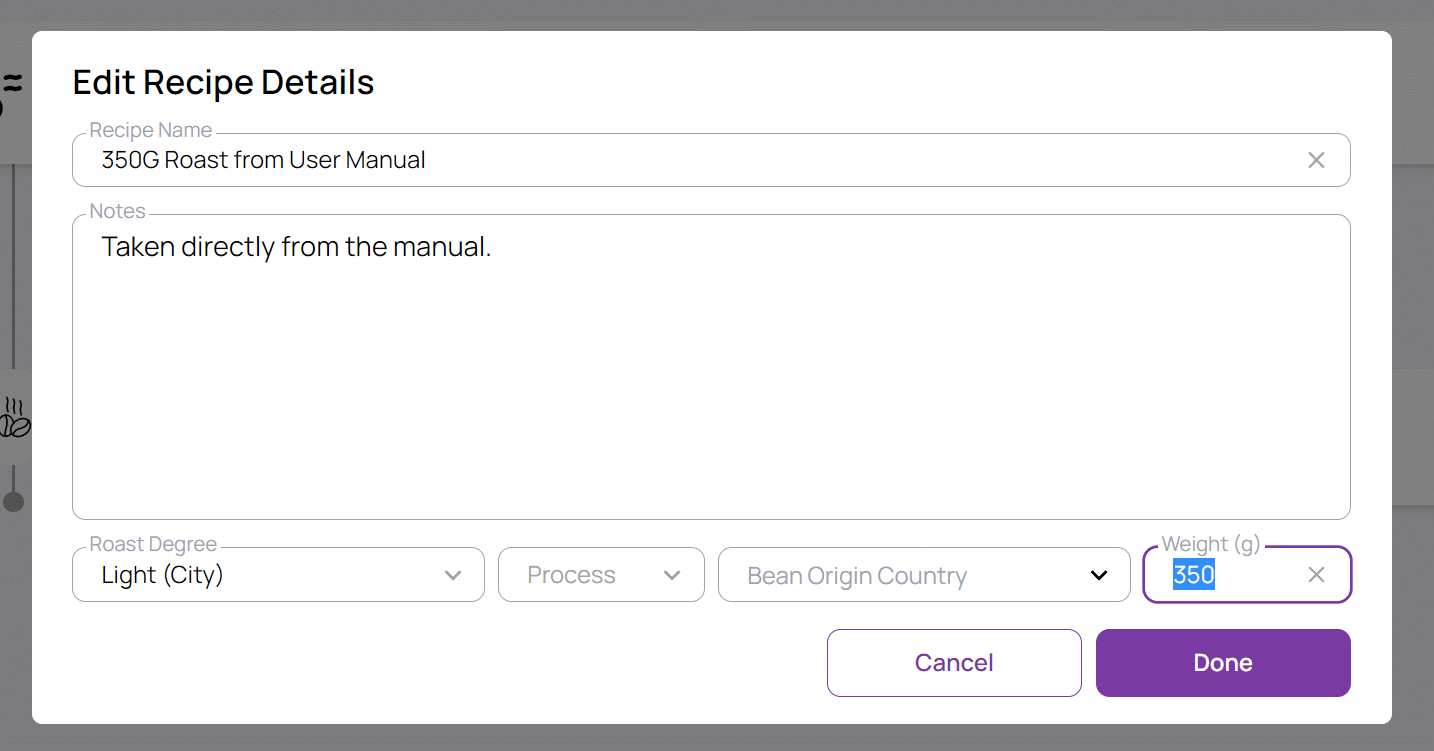
Once you've entered in these basic details, you will be taken to the "Recipe View" where you can begin creating your recipe.
First you will need to enter the initial settings that the roast will begin with: Preheat Temperature, Power, Fan and Drum. (220ºC, Power 7, Fan 2, and Drum 9).
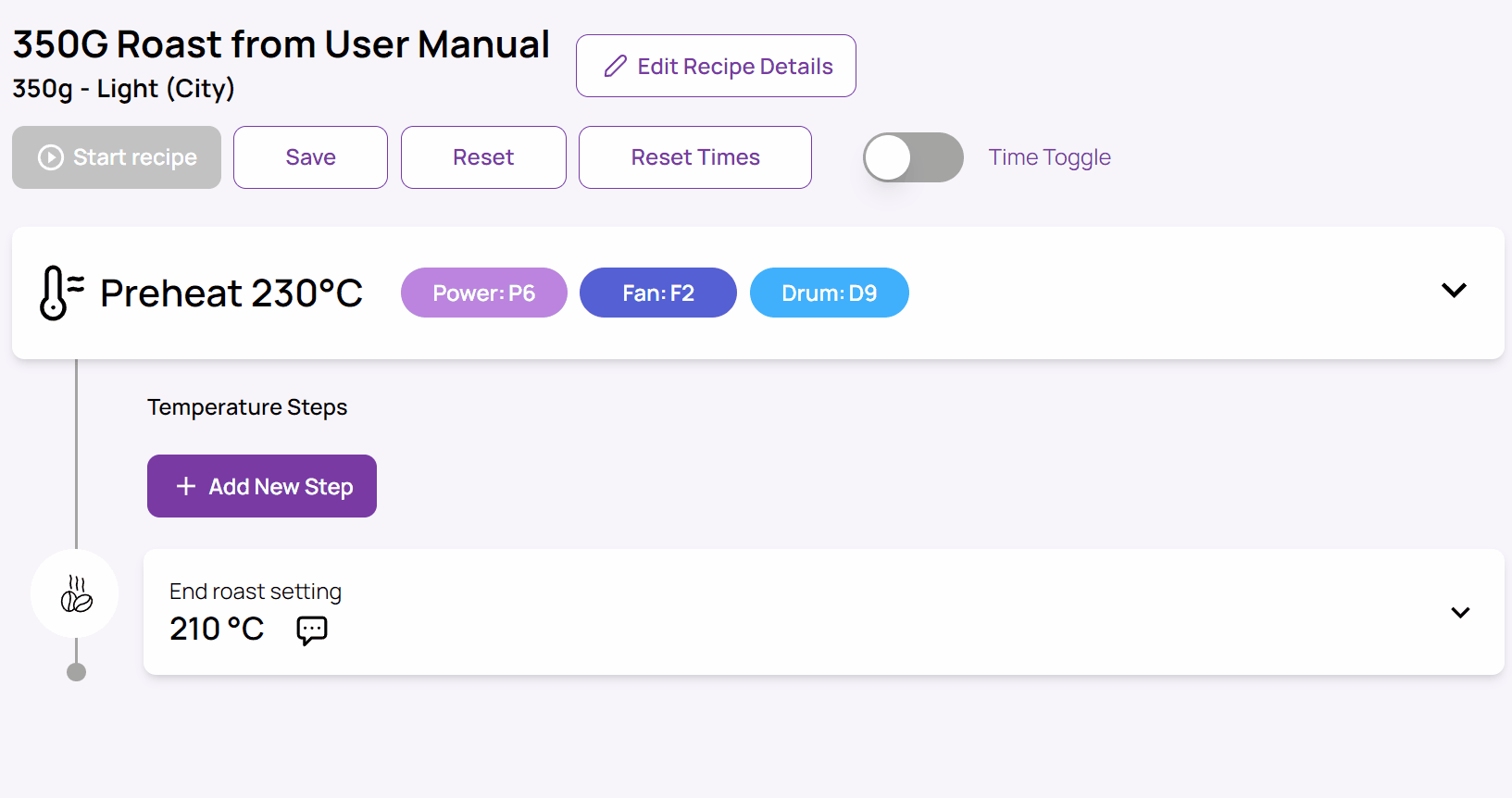
Once you've inputted the initial settings, you'll be able to begin entering steps. Simply click on the Add New Step button to begin inputting all the steps outlined above.

Why do Temperature Triggers also include a Time Elapsed field?
You will find the "Time Elapsed" field in both the Bean Temperature Triggers and also under the Time Trigger. This can be counterintuitive for some, but there is a very specific reason for this. The Time Elapsed Field in the Bean Temperature Trigger works like an “AND” logic operator, meaning that both the bean temperature and the time conditions must be met before an action is taken.
This is absolutely necessary when using the old bean probe to trigger actions, because the temperature conditions are usually met twice during a traditional roasting curve — once before the “turning point” — the moment when the ROR of the beans turns from negative to positive — and then once after. This is because traditional probes get very hot during preheat, but after you charge the roaster with room temperature beans, the temperature of the probe will plummet before the beans eventually begin heating it up again after the turn. It is this phenomenon which gives traditional Roast Profiles their familiar “U” shape.