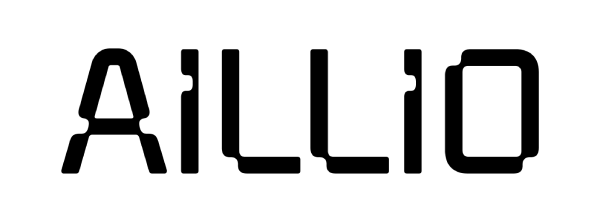General Bullet Diagnostics
This self-help guide lists the needed steps and precautions for troubleshooting the Bullet R1.
Avoid testing the Bullet with the electrical components exposed.
If such tests are inevitable, please always reach out to [email protected] before continuing the troubleshooting process.
Identifying the Issue(s)
Whenever the Bullet is not functioning properly, follow the list below to identify the issue(s):
- Is the Bullet or RoasTime showing any Error Codes?
- Can the Bullet power up properly?
- Did the Bullet successfully initiate the startup sequence?
- Is the Bullet making unusual noises during operation?
- Is there any visible damage?
- Is the Bullet past its maintenance due date?
Error Codes
While the Bullet displays an Error Code whenever it's having issues, the RoasTime also aids you in detecting abnormalities (i.e., B-ROR fluctuation and Low IBTS Temp readings). Moreover, the Error Codes or abnormalities will be recorded and upload to RoastWorld, speeding up the troubleshooting process, whether you're diagnosing alone or with Aillio Support.
Reading the Error Codes on the Front Panel
Check the Front Panel if the Bullet is not functioning properly.
The Bean Temp Panel will display 'ErC', while the TIME/INFO Panel will display the Error Codes, i.e, ErC 0001, ErC 0004, or ErC 0032.

For certain Error Codes, such as A-01, A-02, and A-08, the Bean Temp Panel won't display 'ErC', while the TIME/INFO Panel displays the Error Code.

Once you have identified the Error Codes, you can look it up on the Troubleshooting Guides and attempt to fix it yourself, or reach out to [email protected] for further assistance.
In some cases, the Error Code will stack, i.e., ErC 0036 (ErC 0032 + 0004) or ErC 0005 (ErC 0001 + 0004). If the displayed Error Code cannot be found on the Troubleshooting Guide, you can do a quick calculation and check if it could be a combination of several Error Codes.
Reading the Error Codes on RoasTime
You can check the Error Codes through RoasTime. Go to Active Roast - top right 'i' icon - logs.
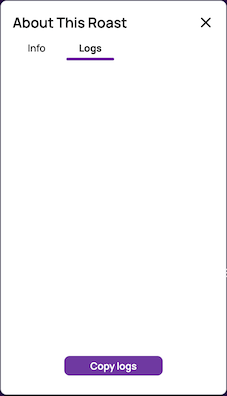
The Logs Panel displays Error Codes with additional information, such as irregular readings and their values. Please remember that the Logs Panel only clears after restarting RoasTime, so you might be reading Error Codes generated from previous roasts. This allows you to go back and check the Error Codes if the problematic roast was not saved somehow.
Again, you can check the Troubleshooting Guide and fix the issue yourself, or reach out to [email protected], once you have identified the Error Codes.
Power-related Issues
In some cases, the Bullet could not properly power up or shuts down unexpectedly, which means that the Error Codes might be inaccessable. When this happens, follow the instructions below to check if the Bullet is having a potential power-related issue.
- Confirm that the Input Voltage is within the designated specifications (110V/220V). If you are using a voltage transformer, make sure the maximum power ratings is at least 2000W/3000VA.
- Move to a different location or bypass your voltage transformer and check if the Bullet works properly.
- Check if the Bullet is having potential overheating issues (i.e., misaligned IBTS Module, dirty IBTS Lens, or inadequate ventilation setup).
If the Bullet could not power up at all or if the LED light is flickering/ fans are twitching, do not power up the Bullet again; the Induction PCB Module is having a short somewhere. Please contact [email protected] as soon as possible for further assistance.
No Display/Checking the Startup Sequence
The Bullet goes through a startup sequence before reaching Off Mode:
- The Bullet gently beeps. (varies between different Firmware Version)
- All Fans goes to full speed.
- All LED on the Control PCB Module lights up, following by different sets of numbers (Induction type, Firmware Version, Serial Number. Varies between different Firmware Version).
- A voice announcing 'the Bullet is now ready'
- The Bullet displays 'Off', indicating that it's in Off Mode.
If the Bullet fails to initiate the startup sequence, the Firmware is somehow lost; run a Manual Bootload to fix the issue.
If the Bullet still fails to initiate the startup sequence, check if the Fans quiet down after a while. If they do, the LED PCB is damaged. If they don't, the entire Control PCB Module is broken. Contact [email protected] for a replacement.
Unusual Noise
If the Bullet is making unusual noises during operation, follow the steps below to identify and fix the issue:
Identify the source of the noise.
Keep note of when it happens (i.e., only during Cooling Mode, when the Bullet heats up, or right after the maintenance).
Check for any visible damage.
Follow the designated Installation Guides to make sure the parts are properly installed.
TipOften times, people find the Bullet making noises right after maintenance, especially the Drum and Exhaust Fan. We recommend you do some quick tests right after maintenance to ensure everything is properly installed. See the Drum and Exhaust Fan Troubleshooting Guide for more information.
If you are uncomfortable with taking apart the Bullet yourself, contact [email protected] for further assistance.
Maintenance Issues
The Bullet overheats if it is undermaintained. This will damage some parts; at the worst, the Bullet could catch a fire. You should see some early signs when the Bullet is undermaintained:
- Low crossover between the IBTS Temp and Bean Temp.
- Longer preheat time.
- Darker roasting results or higher weight loss.
If you are seeing different performance behaviors, or if the Bullet is throwing overheating Error Codes (i.e., ErC 0032, ErC 0004, or ErC 0001), you can try doing a full maintenance and check if the issue goes away.